In this article, you’ll be able explore the styles at your disposal when using this Skin.
Lists
Lists are easy for readers to digest, and because of that, most people love ‘em. With that in mind, you oughta start using more lists in your posts! This Skin comes equipped with three killer list styles1, and your job is simply to choose the one that is best-suited to your particular needs2. The first type of list is an unordered list, and it looks like this:- List item 1
- List item 2 with a link to nowhere
- List item 3
- Nested list item 1
- Nested list item 2
- List item 4
- List item 1
- List item 2
- List item 3
- List item 4
- This is a definition list item title
- This is the description text that is related to the title above
- The Thesis Theme
- A bulletproof, standards-compliant, customizable WordPress theme from Chris Pearson
Sub-Headlines
Sub-headlines have already been used twice in this post…did you spot them? The first one says “Lists,” and the second one says “Sub-Headlines.” Thanks to the flexibility of our Skins, you can create similar sub-headlines without having to do any styling on-the-fly. All you have to do is wrap your sub-headline text in<h2> tags (or select “Heading 2” in the WYSIWYG editor), and BOOM, you’ll get results like you see here.You can also use Heading 3 (
<h3>) and Heading 4 (<h4>) for sub-sections as needed.Sub-section Heading
The heading above is a third level heading, or<h3>. It’s not as significant as a sub-headline, but it is certainly useful for delineating a separate thought or idea.Specialty Heading
Occasionally, you may need to differentiate between parts of an article sub-section. The fourth level heading, or<h4>, can be useful in these circumstances, but the most important thing here is simply the fact that your Skin supports this kind of text formatting.Blockquotes
This is one area where our Skins have no peers…Every Skin worth its weight in bandwidth comes with some sort of pre-defined blockquote styling, but how many WordPress themes or Skins do you know of that come with three different blockquote styles? This is one area where our Skins have no peers, and you can use these blockquote styles to your advantage as you liven up your posts for your readers.
The quote above is what is referred to as a “pullquote,” and you can create two types of these in your posts—one will be aligned to the right, and the other to the left. Use the following structure to make it happen:
<blockquote class="x">, where x is replaced by either “left” or “right,” depending on which side of the text you want your pullquote to display.Standard Blockquote
And naturally, no Skin would be complete without the standard old blockquote, which comes out looking like this:Lorem ipsum dolor sit amet, consectetuer adipiscing elit. Quisque pharetra velit vel purus. Nunc tempor, urna sit amet euismod elementum, erat tellus auctor erat, non condimentum dui wisi non orci. Nam fringilla leo sed dui. Vestibulum ac elit sit amet diam vehicula scelerisque.To use these, simply wrap your quoted text in
<blockquote> tags.Alerts, Notes, and Highlight Boxes
Every great Skin should come with savvy alert and note classes for maximum content pwnage.
Sometimes, you may even want to include more than one paragraph, so the really cool Skins will be sure to account for both.
Sometimes, you may even want to include more than one paragraph, so the really cool Skins will be sure to account for both.
But sometimes, you only need a single paragraph to get the job done, and you can see that in action right here.
Once again, we explore the styles included with this Skin and find that we have a versatile note class.
Perhaps you’ll be able to get away with whatever markup you like in here…or perhaps you won’t.
Perhaps you’ll be able to get away with whatever markup you like in here…or perhaps you won’t.
One thing is for sure—these notes won’t go unnoticed.
If the Skin you’re viewing supports the box highlight class, then this paragraph will have a special background highlight that makes it stand out from the rest of the content on this page.
box class is useful outside of the content as well, so be sure to check your Skin’s documentation to see where you can use this handy formatting class.Images
Finally, be sure to take a look at this Skin’s image styles.1 If this Skin supports footnote styling, this will appear as the first footnote.
2 How about a second footnote? This explains a lot, doesn’t it? Now, how do you get back to the main text once you’ve arrived at this footnote?
3 This is the third and final footnote. Where’s your styling now, mister?
2 How about a second footnote? This explains a lot, doesn’t it? Now, how do you get back to the main text once you’ve arrived at this footnote?
3 This is the third and final footnote. Where’s your styling now, mister?
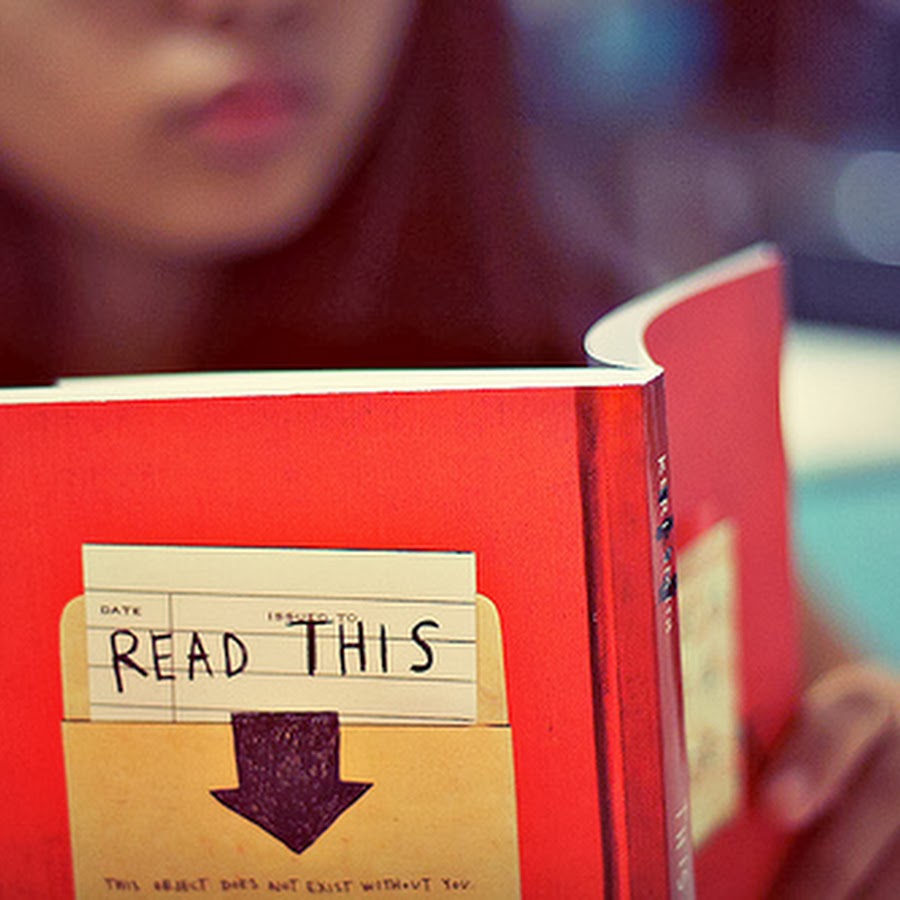
Leave a Comment